Contents
Overview
THIS TUTORIAL ONLY SUPPORTS TINYCORE 4
FOR TINYCORE 5 THERE IS A SOLUTION IN THE COMMENTS BELOW BY Alejo
Tiny Core Linux is one of the smallest Linux distributions out there.
We will show you how to customize Tiny Core Linux Remote Desktop Kiosk so it will automatically launch a Remote Desktop client and set a Static IP address.
Download Tiny Core
First you need to download Tiny Core Linux
Make sure you choose TinyCore.iso and not Core/CorePlus.
Add Tiny Core Packages
We used these packages (some are already located within the ISO file at /tce/optional/):
- compiletc.tcz,compiletc.tcz.md5.txt
- libao.tcz,libao.tcz.md5.txt
- libusb.tcz,libusb.tcz.md5.txt
- openssl-1.0.0.tcz,openssl-1.0.0.tcz.md5.txt
- pcsc-lite.tcz,pcsc-lite.tcz.md5.txt
- rdesktop.tcz,rdesktop.tcz.md5.txt
- Xlibs.tcz,Xlibs.tcz.md5.txt
- Xvesa.tcz,Xvesa.tcz.md5.txt
Download the needed packeges from the TCZ repository, and place them into the ISO file at /tce/optional/, we used PowerISO trial edition to complete this task.
The rest of the packages in /cde/optional/ are unneeded for the Remote Desktop Kisok and should be deleted.
Update the start-up files to include the packages, files are located at /cde/ and are called:
copy2fs.lst, onboot.lst, xbase.lst
Edit all three files to look like this:
Xlibs.tcz Xvesa.tcz compiletc.tcz libao.tcz libusb.tcz openssl-1.0.0.tcz pcsc-lite.tcz rdesktop.tcz
Edit /boot/core.gz
Move and Extract the content of core.gz to a temporary directory:
zcat core.gz | cpio -i -H newc -d
Now you can continue to the next couple of steps.
Start rdesktop after boot
Create a start-up script called myremote.sh:
#!/bin/sh # put other system startup commands here while x=0 do sleep 5 /usr/local/bin/rdesktop -u username -p password hostname-ipaddress -f -0 done
Place it at /home/tc/.X.d/ and make sure it is executable:
chmode +x /home/tc/.X.d/myremote.sh
Edit /opt/shutdown.sh and add the next line after the first line:
. /etc/init.d/tc-functions
Static IP configuration
Create a stat-up script called eth0.sh:
#!/bin/sh pkill udhcpc ifconfig eth0 192.168.0.1 netmask 255.255.255.0 broadcast 192.168.0.255 up route add default gw 192.168.0.254 echo nameserver 192.168.0.10 > /etc/resolv.conf echo nameserver 192.168.0.11 >> /etc/resolv.conf
edit /opt/bootlocal.sh and add the next line at the end:
/opt/eth0.sh
edit /opt/.filetool.lst and add the next line at the end:
/opt/eth0.sh
Repack core.gz into the ISO file
delete core.gz file and then update the needed files and repack core.gz to /:
find | cpio -o -H newc | gzip -2 > /core.gz
replace core.gz within the ISO file
Create a boot-able Memory Card / USB drive
You can use core2usb to create a flash drive from your ISO.
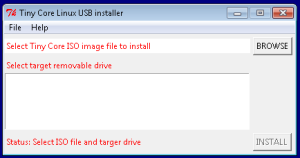
You can use any Hyper-visor to check the ISO of the Tiny Core Linux Remote Desktop.
Enjoy
DevOps/IT Specialist, Musician.
IT Manager – Faculty of Exact Sciences, Bar-Ilan University
Personal Website

Followed these directions, however, doesn’t appear to work. /usr/local/bin/rdesktop doesn’t even exist when I boot off my modified CD :(. Only thing in /usr/local/bin is Xvesa, c_rehash, openssl 🙁
Not sure what I am doing wrong. I verified the copy2fs.lst, onboot.lst, xbase.lst files… They have all my tcz files that I put in /tce/optional directory on the CD.
Ok. So I got it to at least see the rdesktop file now. I ended up putting all the files that I downloaded into the /tce/optional AND the /cde/optional folders. This makes it so rdesktop now shows up under /usr/local/bin when I boot off the CD. However, still can’t get it to work :(. I just see an X and a black screen. Flashes the X every few seconds… Used CTL+ALT+F1 to get to console screen and it’s just sitting there with a blinking cursor. So, I hit CTRL+C to get to a prompt… changed to /usr/local/bin and manually ran rdesktop command. ./rdesktop -u XXXX -p XXXX [computer IP] -f -0 (Zero). When I run this, I get: ERROR: Failed to open display.
Any other suggestions would be greatly appreciated!!!!!
Ok, so after playing with it for a long time, I figured out what the problem was… On the Windows machine, where you select Remote Settings, I had to uncheck “Allow connections only from computers running Remote Desktop with Network Level Authentication (recommended)”. Once I did this, my CD worked great! Thanks for this article! Only one other question now. I noticed sound doesn’t work. Is this a limitation of Tiny Core? Anyway to add sound?
Sorry about the delayed answer but my guess is that you need to redirect the sound device to your local device.
rdesktop -r sound=local
after following yours, i got a problem that system can’t boot and stuck due to access permission, here the log while booting and then freeze:
fdisk: can’t open ‘/dev/sda’: Permission denied
chown: /home/tc/.ash_history: Operation not permitted
chown: /home/tc/.profile: Operation not permitted
chown: /home/tc/.ashrc: Operation not permitted
———–
Setting hostname to box hostname: sethostname: Operation not permitted
Done
/opt/bootlocal.sh: line3: /opt/eth0.sh: Permission denied
any suggestion? thanks
This seems to be an issue with your TinyCore.
Try to start over with a fresh copy of TinyCore.
I start over from beginning with fresh copy of TC and same problems still exist, any other options should i do? btw thanks a lot
Can you upload and .iso file so we can simply just modify the myremote.sh and the eth0.sh files?
Thanks
I Followed step by step instructions, also tried solutions posted by Aaron but for me ain’t working, it does nothing, if I boot into command line I review the folders and like Aaron rdesktop is missing,
Thank you in advance.
Anyone get this working? Any chance you can send an ISO or a link to an ISO that i could modify? Just want a small footprint ISO with RDP.
hello,
since 3 days i’m trying to get this working but as soon as i chance one of the 3 files TC only runs up to command line.
Do i need linux to edit these files? Untill now i chanced the files using the windows editor program and the power iso trial for windows.
greets.
sebwa
Well i got it working, take almost a week to try and test but its working
Alejandro – any advice for people who may try this out? What did you have to do to get it working?
Well you need more files to begin with, besides those mentioned here you ned from the rep the following ones, remember to get the md5 also.
libX11, libxcb, liXrandr, libXreder, libXext
I did not deleted any file from the original iso, i just replaced the ones on the \cde\optional with the ones downloaded from the repository.
Next the files: copy2fs.lst, onboot.lst, xbase.lst I left them in this order, If I changed the order of the packages it stoped working dunno why im no linux expert im a google search expert lol.
Xlibs.tcz
Xvesa.tcz
compiletc.tcz
pcsc-lite.tcz
libX11.tcz
libxcb.tcz
libXrandr.tcz
libXrender.tcz
libXext.tcz
libao.tcz
libusb.tcz
openssl-1.0.0.tcz
rdesktop.tcz
The rest is the same, Good Luck to all
Well i just did this one today, to make a thin client to connect to Windows Server 2012 R2 (REMEMBER TO DISABLE ON THE SERVER NLA ONLY CLIENTS)
Ok here we go.
1.- Download TinyCore, use the 15MB Version TinyCore-current.iso
2.- Using an ISO Tool open the iso, extract to a temp folter the files on the iso \cde\copy2fs.lst, \cde\onboot.lst, \cde\xbase.lst and also \boot\core.gz
3.- Download rdesktop and needed libs
http://distro.ibiblio.org/tinycorelinux/5.x/x86/tcz/libao.tcz
http://distro.ibiblio.org/tinycorelinux/5.x/x86/tcz/libao.tcz.md5.txt
http://distro.ibiblio.org/tinycorelinux/5.x/x86/tcz/libusb.tcz
http://distro.ibiblio.org/tinycorelinux/5.x/x86/tcz/libusb.tcz.md5.txt
http://distro.ibiblio.org/tinycorelinux/5.x/x86/tcz/openssl-1.0.0.tcz
http://distro.ibiblio.org/tinycorelinux/5.x/x86/tcz/openssl-1.0.0.tcz.md5.txt
http://distro.ibiblio.org/tinycorelinux/5.x/x86/tcz/pcsc-lite.tcz
http://distro.ibiblio.org/tinycorelinux/5.x/x86/tcz/pcsc-lite.tcz.md5.txt
http://distro.ibiblio.org/tinycorelinux/5.x/x86/tcz/rdesktop.tcz
http://distro.ibiblio.org/tinycorelinux/5.x/x86/tcz/rdesktop.tcz.md5.txt
http://distro.ibiblio.org/tinycorelinux/5.x/x86/tcz/udev-dev.tcz
http://distro.ibiblio.org/tinycorelinux/5.x/x86/tcz/udev-dev.tcz.md5.txt
4. Edit all .lst files and add the dowloaded libs, you need to add this on all 3 files
libao.tcz
libusb.tcz
openssl-1.0.0.tcz
pcsc-lite.tcz
rdesktop.tcz
udev-dev.tcz
5. Now if you are not on a linux system, you should virtualize one or ssh to one because the next step can only be done on linux.
Assuming you are on linux unpack core.gz
zcat core.gz | cpio -i -H newc -d
It will extract all the files used on TC, I recommend doing this on a tmp folder in ur linux system
6. Create directorys for autoexec.sh cuz they dont exists, asuming you are on the tmp folder
cd home
mkdir tc
chmod 777 tc
cd tc
mkdir .X.d
chmod 777 .X.d
cd .X.d
8. Create autoexec script, i gave full access to those directores and files because wont worked other way, now you are in /home/tc/.X.d and do the following
vi autordp.sh
copy and paste this, replacing the options with your options on braces for example
example: /usr/local/bin/rdekstp -u juan -p perez -d mydomain -f 192.168.1.1
copy and paste this area:
while x=0
do
sleep 8
/usr/local/bin/rdesktop -u [user] -p [password] -d [domain] -f -a 16 [server]
filetool.sh -b
exitcheck.sh shutdown
exit
done
now save, for those new to vi, hit escape then :qw! and enter
9. give all rights to the file
chmod 777 autordp.sh
10. repack the core.gz
find | cpio -o -H newc | gzip -2 > core.gz
11. put everything back on the iso
11.1 -> copy all the downloaded packates to /cde/optional/
11.2 -> copy the moded .lst 3 files to /cde/
11.3 -> copy the core.gz to /boot/
click yes to replace all on the iso, and save it.
You can test it now on virtualbox and vmware and see if its working, if it is working then you can create a usb using the known methods, if you still having problems with it, send me an email with your startup parameters username, password, servername, domainame, or only the servername and i will make an iso for u and upload it somewher, you can get me at aamado@sig.com.gt
rdesktop connection Windows can not use Windows key, how to modify?
Example:
Windows 8 will be used to [winkey + I]
When I try to run rdesktop I get an error:
libcrypto.so.1.0.0: cannot open shared object file: No such file or directory
Any ideas?
Hello, the problem I have is that the system does not start because it lacks the init file in / sbin. I see the descromprimir the core.gz file in that directory is that there is no file. I commented that not delete any files from the original compiled. Can you help me? thanks
Hi,
very usefull, but for some reason can’t I get it to work.
I tried every version from the article and the comments, but i can’t run rdesktop 🙁
Is there furthermore a chance to get rid of the selection box of the bootloader?
Greetings Chris
Hello. I am having an issue in getting this to work. I have followed all the steps about and rdesktop is not coming up. It seems like it will not run. In fact I know the script is running, because it wants to power the system off when rdesktop does not run. I have copied the files into the folder and overwriting the current ones there. I have not deleted anything. On the text files that need to be edited, I just added to the bottom of it, meaning I added to it, still it fails to operated correctly.
Ok I understand the method but why just dont put the modified iso with all done for those users like me that dont have linux experience…. please?
Yes please
It’s work like a charm from LiveCD/USB.
But, if you use this method in PXE accrossing TFTP, GUI don’t work.
Up only in TEXT MODE. 🙁
Anyone can help?