Contents
- 1 Overview
- 2 Prerequisites
- 3 OpenVPN ALS Adito SSL VPN Gateway Installation
- 3.1 Download and install from SVN
- 3.2 Initial Configuration
- 3.3 Install OpenVPN ALS Adito SSL VPN Gateway Java Agent
- 3.4 Install OpenVPN ALS Adito SSL VPN Gateway Linux Service
- 3.5 Install Applications/Extensions
- 3.6 Signed CA SSL Certificates
- 3.7 Active Directory Integration
- 3.8 Fix Java Permissions attribute warning
Overview
OpenVPN ALS Adito SSL VPN Gateway is a web-based SSL-VPN server written in Java and it is completely free and open-source.
The installation on CentOS 6 Linux Operating System is fairly simple using the next few steps (we will use CentOS Minimal x86_64).
Prerequisites
Another Neat Tool – ANT
“Ant is a Java-based build tool. In theory, it is kind of like Make, without Make’s wrinkles and with the full portability of pure Java code.”
yum install ant
Java JDK – Open JDK or Oracle JDK
Open JDK
To use the open-source version of Java JDK – Open JDK:
yum install openjdk
Next Select this package as your default Java:
alternatives --config java
Select the OpenJDK: ‘/usr/lib/jvm/jre-1.6.0-openjdk.x86_64/bin/java’
Oracle JDK
- Download Oracle JDK x64 (not JRE)
- Install JDK:
rpm -Uvh jdk-*-linux-x64.rpm
- Configure JDK:
alternatives --install /usr/bin/java java /usr/java/latest/jre/bin/java 20000 alternatives --install /usr/bin/javaws javaws /usr/java/latest/jre/bin/javaws 20000 alternatives --install /usr/bin/javac javac /usr/java/latest/bin/javac 20000 alternatives --install /usr/bin/jar jar /usr/java/latest/bin/jar 20000
- Next Select this package as your default Java:
alternatives --config java
Select the OpenJDK: ‘/usr/java/latest/jre/bin/java’
Verify Java Version
java -version java version "1.7.0_21" Java(TM) SE Runtime Environment (build 1.7.0_21-b11) Java HotSpot(TM) 64-Bit Server VM (build 23.21-b01, mixed mode)
Subversion – SVN
yum install svn
OpenVPN ALS Adito SSL VPN Gateway Installation
Download and install from SVN
cd /opt/ svn co https://openvpn-als.svn.sourceforge.net/svnroot/openvpn-als/adito/trunk /opt/openvpn-als cd /opt/openvpn-als ant install
Initial Configuration
Wait until you’ll get this notice – DO NOT PRESS CTRL+C:
[java] Starting installation wizard........................Point your browser to http://localhost.localdomain:28080. [java] [java] Press CTRL+C or use the 'Shutdown' option from the web interface to leave the installation wizard.
Go to your browser and visit http://localhost.localdomain:28080 where localhost.localdomain is your OpenVPN ALS Adito SSL VPN Gateway host name and continue with the installation wizard.
- First select to create a Self Signed Certificate – if you want to use a CA Certificate we will do it later:

- Fill in your pass phrase (whatever you want):
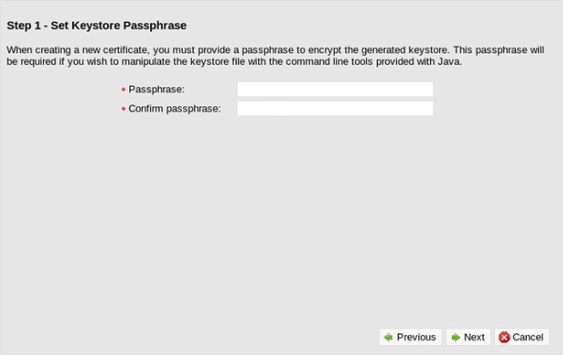
- Input the info for your SSL Certificate:
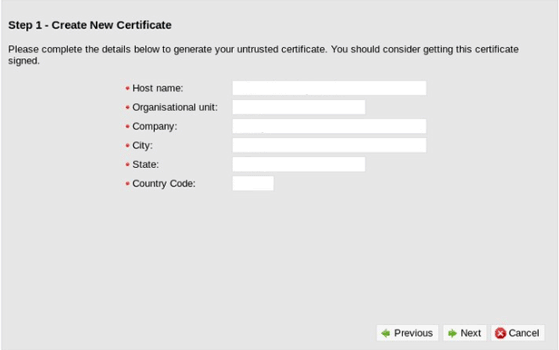
- We will use a Built-in user database (default) if you want to use Active Directory check for instructions below.
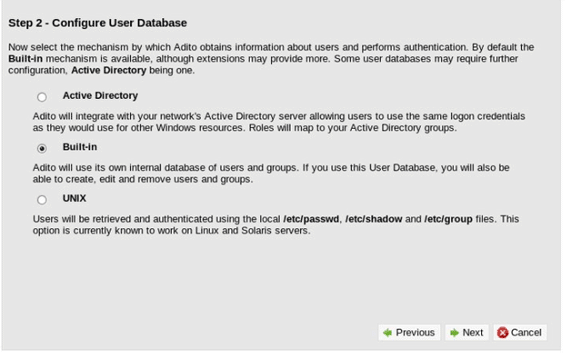
- Select Port as 443
Select Protocol as SSL
Input valid external hotnames
And change Invalid hostname action to Redirect…
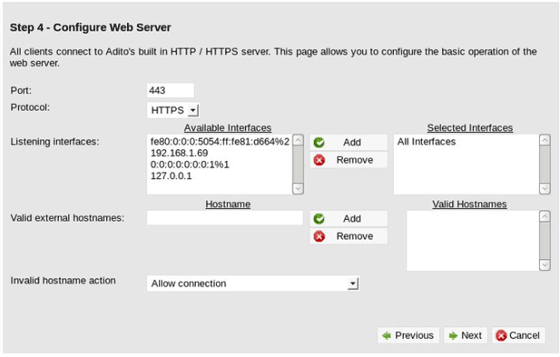
- We will not use a proxy (default)
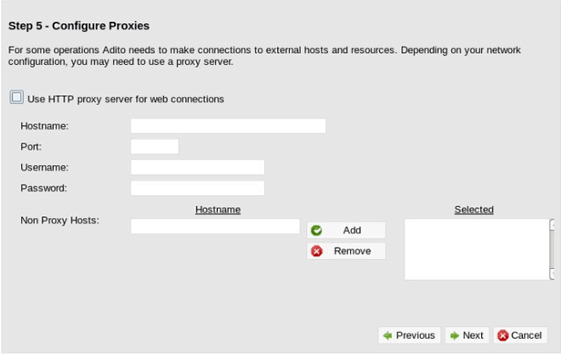
- Click Finish

Click Exit installer and wait for it to finish its 10 second countdown.
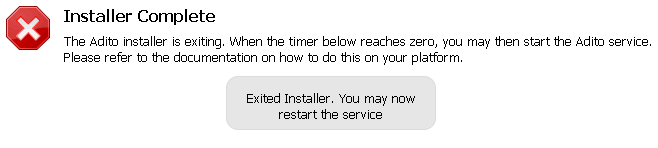
Install OpenVPN ALS Adito SSL VPN Gateway Java Agent
You will need to create a NEW Self Signed SSL Certificate since the bundled Agent certificate has expired and needs to be recreated.
Create a Certificate Key file
openssl req -nodes -newkey rsa:2048 -keyout server_name.domain.key -out server_name.domain.csr Country Name (2 letter code) [AU]: State or Province Name (full name) [Some-State]: Locality Name (eg, city) []: Organization Name (eg, company) [Internet Widgits Pty Ltd]: Organizational Unit Name (eg, section) []: Common Name (eg, YOUR name) []:server_name.domain Email Address []:yourname@server_name.domain Please enter the following 'extra' attributes to be sent with your certificate request A challenge password []: (click enter, no password) An optional company name []: (click enter, no password)
Use the key and csr file to generate a new Certificate – .crt file:
openssl x509 -req -days 3650 -in /path/to/server_name.domain.csr -signkey /path/to/server_name.domain.key -out /path/to/selfsigned.crt openssl pkcs12 -export -in /path/to/selfsigned.crt -inkey /path/to/key-file.key -out /opt/openvpn-als/certificate/selfsigned.p12 -name selfsigned
ChangeSecret is the secret in this tutorial.
To create the combined-root-and-chain-certificate-file.ca-bundle check below.
Now we need to edit the Agent certificate.conf file:
vi /opt/openvpn-als/certificate/certificate.properties certificate.alias=1 certificate.keystore=selfsigned.p12 certificate.storetype=pkcs12 certificate.password=ChangeSecret
Copy the new cert to /opt/openvpn-als/certificate/selfsigned.p12
Rebuild the agent:
ant install-agent
Install OpenVPN ALS Adito SSL VPN Gateway Linux Service
ant install-service chkconfig adito on service adito start
Install Applications/Extensions
Download Adito Applications from SVN:
svn co https://openvpn-als.svn.sourceforge.net/svnroot/openvpn-als/adito-applications/
Create Application ZIP file (for example Cross-Platform Remote Desktop):
cd adito-aplications cd adito-application-rdp-xplatform-embedded ant
All you have to do now is copy the file to your archive folder and restart Adito:
cp /opt/openvpn-als/adito-applications/adito-application-rdp-xplatform-embedded/adito-application-rdp-xplatform-embedded.zip /opt/openvpn-als/adito/conf/repository/archives/ service adito restart
Signed CA SSL Certificates
The OpenVPN ALS Adito needs two kinds of SSL certificates:
Web Page Signed CA Certificate
Standard SSL Certificate in P12 format.
Agent Code Signing Signed CA Certificates
Code Signing Certificate in P12 format.
Create SSL P12 file
First Create the combined-root-and-chain-certificate-file.ca-bundle:
cat AddTrustExternalCARoot.crt chain-file.ca-bundle > combined-root-and-chain-certificate-file.ca-bundle
Now you can create the P12 file:
openssl pkcs12 -export -in /path/to/certificate-file.crt -inkey /path/to/key-file.key -out /opt/openvpn-als/certificate/newcert.p12 -name newcert -CAfile /path/to/combined-root-and-chain-certificate-file.ca-bundle -caname root -chain
Import the New P12 Certificate for Adito Web
service adito stop cd /opt/openvpn-als/ ant install
Visit http://localhost.localdomain:28080 and import the New Certificate using the installation Wizard.
Active Directory Integration
During the Installation process select Active Directory as your user database.
- Select Active Directory:
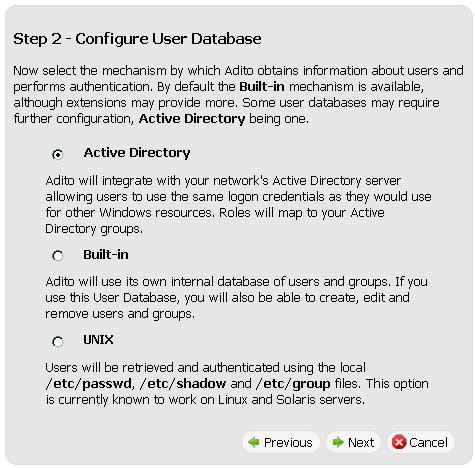
- Fill in Domain Controller Hostname or IP address
Fill in Backup Domain Controllers Hostnames or IP addresses
Fill in Domain as: example.com
Fill in an Active Directory username and password with account operator permissions
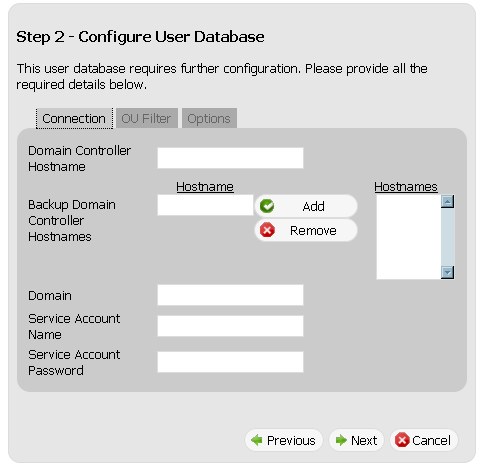
- Select OU Filter tab
Fill in the OUs containing the users you want to include, for example: cn=users,dc=domain,dc=com
Fill in the OUs containing the users you want to exclude, for example: ou=nousers,dc=domain,dc=com
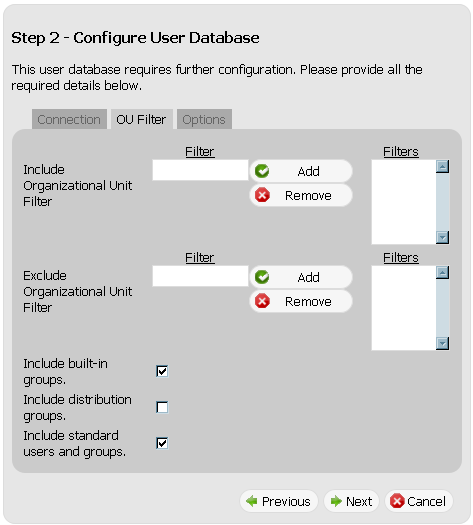
- Select the Active Directory user to be the Adito Administrator (default is Administrator)

Fix Java Permissions attribute warning
In Java 7 there is a new warning:
“”This application will be blocked in a future Java security update because the JAR file manifest does not contain the Permissions attribute.””
To solve this issue you just need to add a few lines to adito-agent/build.xml:
Find the section where the “launcher.jar” and “launcher-en.jar” jarfiles get built (starting from line 460) and add the manifest attributes at the end of the jar block as follows:
<jar jarfile="${build.dist}/launcher.jar" basedir="${build.extension.output}">
<include name="com/adito/agent/client/launcher/*.class"></include>
<include name="com/adito/agent/client/util/**/*.class"></include>
<include name="com/sshtools/ui/awt/UIUtil.class"></include>
<include name="com/sshtools/ui/awt/Messages.class"></include>
<include name="com/sshtools/ui/awt/ImageCanvas.class"></include>
<include name="com/sshtools/ui/awt/MultilineLabel.class"></include>
<include name="com/sshtools/ui/awt/options/Messages.class"></include>
<include name="com/sshtools/ui/awt/options/OptionDialog*.class"></include>
<include name="com/sshtools/ui/awt/options/Option.class"></include>
<include name="com/sshtools/ui/awt/options/OptionCallback.class"></include>
<include name="images/**/launcher-*.gif"></include>
<manifest>
<attribute name="Permissions" value="all-permissions"></attribute>
<attribute name="Codebase" value="*"></attribute>
</manifest>
</jar>
<jar jarfile="${build.dist}/launcher-en.jar" basedir="${build.extension.output}">
<include name="**/*.properties"></include>
<manifest>
<attribute name="Permissions" value="all-permissions"></attribute>
<attribute name="Codebase" value="*"></attribute>
</manifest>
</jar>
Now you need to rebuild the agent using:
ant install-agent
Enjoy.
DevOps/IT Specialist, Musician.
IT Manager – Faculty of Exact Sciences, Bar-Ilan University
Personal Website

Adam Mallul,
Great Job, I followed the steps and works fine. I am having challenges below steps:-
1. Create SSL P12 file for web and java agent . Can you guide me how to install the signed CA certificate for Java agent and Web SSL ?
Thanks.
To install the SSL cert in for the Adito Web Access use the installation wizard.
To install a signed cert for the Agent you need a different certificate – Code Sign SSL Certificate.
Just follow the steps for the Agent installation and use your Code sign cert instead of the Self Signed cert.
Where else may just anyone get that kind of information in such a perfect way of writing?
hello Adam,
I followed the above instructions but not work at all. I was able to create certificate by the wizard and then no luck to get on the web console. Any further steps I need to follow?
Currently,I was using Vmware esxi 5.1 host. any troubleshooting hints?
Regards
Stanley
Great overview of how to get this extremely useful, but apparently abandoned tool to work, I’ve been looking for replacements, but none seem as solid as this.
Some additional notes which may be useful though are:
1) The is line in /opt/openvpn-als/maverick-multiplex/build.xml which may need editing so that has both target=”1.1″ and source=”1.1″ is set for javac (at least for OpenJDK)
2) The agent signing with your own certificate may not work if you certificate doesn’t allow code signing.
3) There may be an upcoming issue with future Java security updates as users are now reporting a warning about:
“This application will be blocked in a future Java security update because the JAR file manifest does not contain the Permissions attribute. Please contact the Publisher for more Information.”
If anyone has a quick fix for the latter it would be much appreciated.
I believe I’ve found a solution to the “This application will be blocked in a future Java security update because the JAR file manifest does not contain the Permissions attribute.” issue, as follows:
Before building the agent, modify the build.xml file in adito-agent/ as follows:
Find the section where the launcher.jar and launcher-en.jar jarfiles get built (starting from line 460) and add the manifest attributes as follows:
<jar jarfile="${build.dist}/launcher.jar" basedir="${build.extension.output}"> <include name="com/adito/agent/client/launcher/*.class"></include> <include name="com/adito/agent/client/util/**/*.class"></include> <include name="com/sshtools/ui/awt/UIUtil.class"></include> <include name="com/sshtools/ui/awt/Messages.class"></include> <include name="com/sshtools/ui/awt/ImageCanvas.class"></include> <include name="com/sshtools/ui/awt/MultilineLabel.class"></include> <include name="com/sshtools/ui/awt/options/Messages.class"></include> <include name="com/sshtools/ui/awt/options/OptionDialog*.class"></include> <include name="com/sshtools/ui/awt/options/Option.class"></include> <include name="com/sshtools/ui/awt/options/OptionCallback.class"></include> <include name="images/**/launcher-*.gif"></include> <manifest> <attribute name="Permissions" value="all-permissions"></attribute> <attribute name="Codebase" value="*"></attribute> </manifest> </jar> <jar jarfile="${build.dist}/launcher-en.jar" basedir="${build.extension.output}"> <include name="**/*.properties"></include> <manifest> <attribute name="Permissions" value="all-permissions"></attribute> <attribute name="Codebase" value="*"></attribute> </manifest> </jar>Then rebuild the agent using : ant install-agent
and restart adito
Hi Espen
I’ve been looking around for a way to solve the issue of the new Java warning.
It works like a charm
I’ve added your instructions to the end of the tutorial.
Thanx for your help