In this tutorial I will cover how to create a Windows 11 installation USB drive using Rufus portable edition.
First we need to download Windows 11 installation ISO from:
https://www.microsoft.com/en-us/software-download/windows11
Now select “Windows 11” and click the Download button
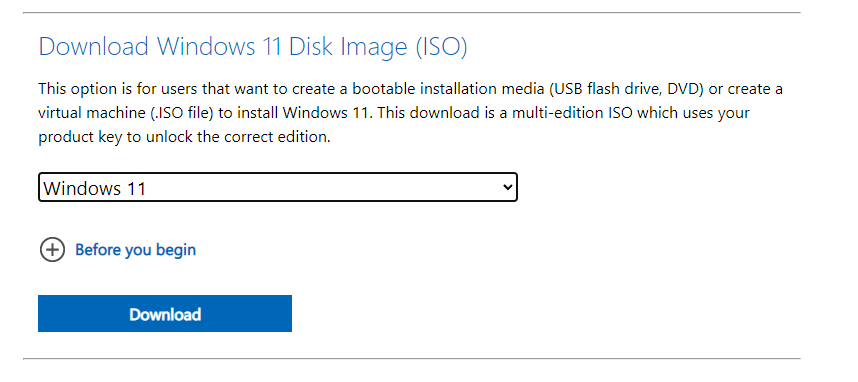
Next download “Rufus” (I recommend the portable version) from:
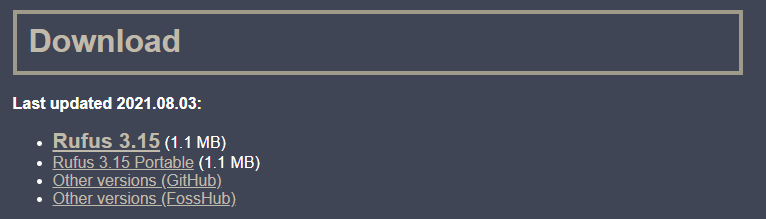
Now we are ready to create the USB drive:
- Insert the USB drive – the drive will be completely erased in the process
- Open Rufus
- In the “Device” section select the USB Drive we want to use
- In the “Boot Selection” section click the Select button
- Choose the “Win11_English_x64.iso” file
- The rest of the options should be set by default
- Click the “START” button
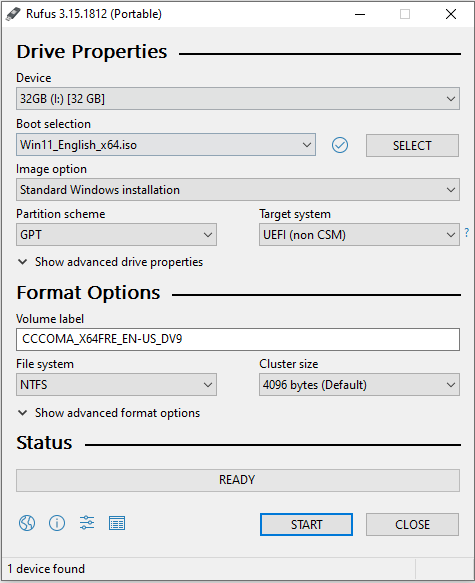
When this process is done we are ready to boot the PC using this USB drive to install a fresh Windows 11 on your system.
Make sure you PC supports Windows 11 using Microsoft Compatibility Check tool:
https://www.microsoft.com/en-us/windows/windows-11#pchealthcheck
Enjoy.
DevOps/IT Specialist, Musician.
IT Manager – Faculty of Exact Sciences, Bar-Ilan University
Personal Website
