If you’re using Ubuntu and your Zoom client have only “Whiteboard” on it’s basic sharing options. You need to follow those instructions:
Continue reading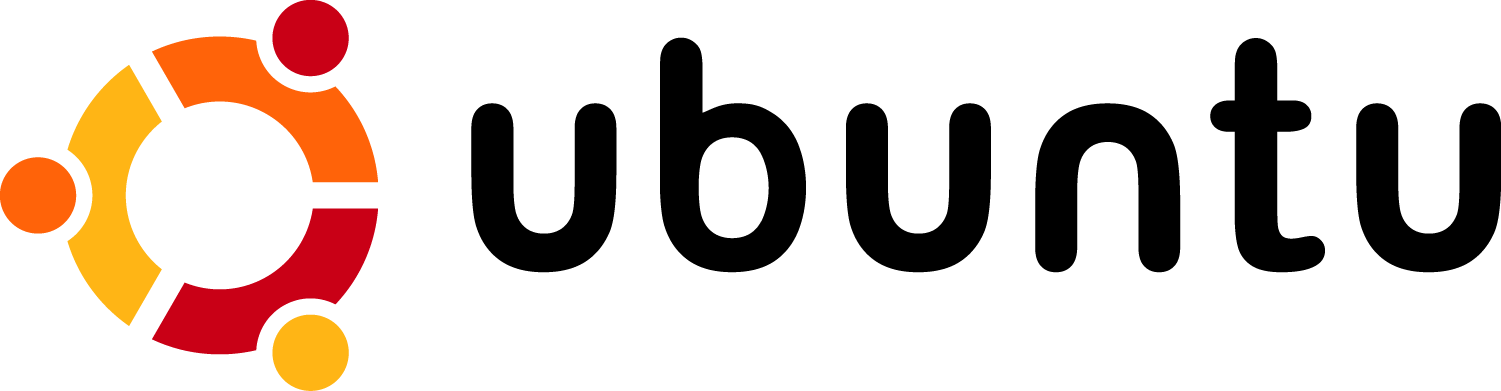
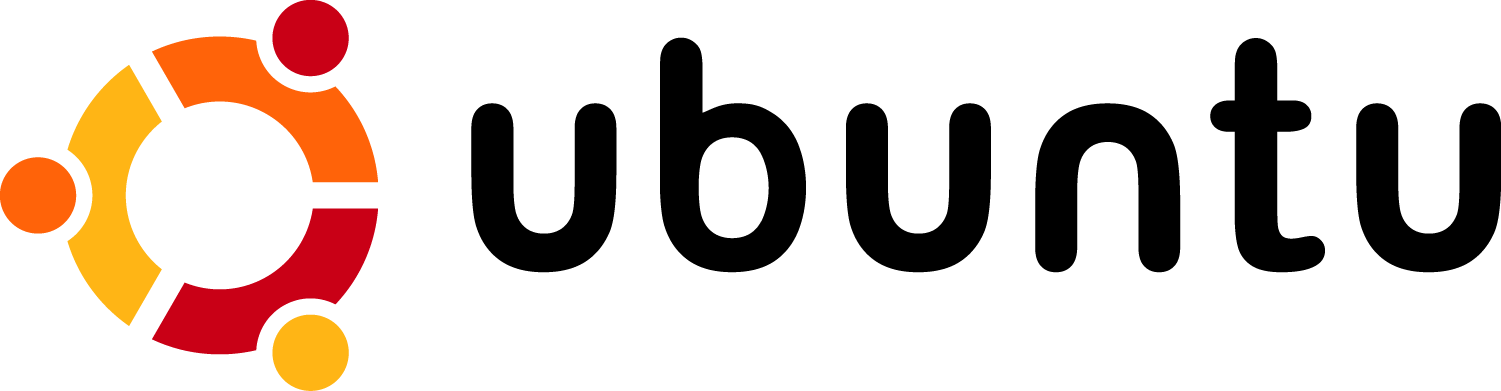
If you’re using Ubuntu and your Zoom client have only “Whiteboard” on it’s basic sharing options. You need to follow those instructions:
Continue reading
SSH X11 Forwarding Display is a tricky thing to establish on different Windows operating systems.
MobaXterm is a free Xserver and tabbed SSH client for Windows Operating Systems which allows you to run native Linux Applications like they are running on your Windows.
Continue reading
DevOps/IT Specialist, Musician.
IT Manager – Faculty of Exact Sciences, Bar-Ilan University
Personal Website
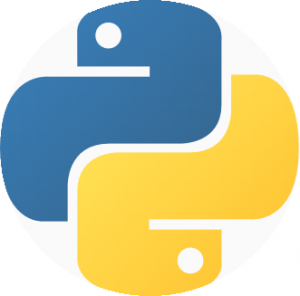
Python based web applications can be served in several ways. You can use the old and good CGI interface, or use the more common used mod_python. FastCGI and SCGI are also an option. but most of those ways supports the WSGI interface which is the recommended way. You can learn more about each way, and the cons and pros of each, and what is wsgi in this great tutorial/article: How to use python in the web.
We’ll build a skeleton for a Python based WSGI web application hosted on Apache HTTPd. I’ve choosed WSGI over other methods to promote web application portability across a variety of web servers.
red-hat/fedora/centos: install mod_wsgi using:
yum install mod_wsgi
debain/ubuntu: install mod_wsgi using:
apt-get install mod_wsgi
configure your httpd with:
1 2 3 4 5 | WSGIScriptAlias /myapp /var/www/myapp/myapp.wsgi <Directory /var/www/myapp> Order allow,deny Allow from all </Directory> |
WSGIScriptAlias /myapp /var/www/myapp/myapp.wsgi <Directory /var/www/myapp> Order allow,deny Allow from all </Directory>
Create the file myapp.wsgi at ‘/var/www/myapp’ and fill it with the example from mod_wsgi documentation:
1 2 3 4 5 6 7 8 9 | def application(environ, start_response): status = '200 OK' output = 'Hello World!' response_headers = [('Content-type', 'text/plain'), ('Content-Length', str(len(output)))] start_response(status, response_headers) return [output] |
def application(environ, start_response):
status = '200 OK'
output = 'Hello World!'
response_headers = [('Content-type', 'text/plain'),
('Content-Length', str(len(output)))]
start_response(status, response_headers)
return [output]You may need to restart your apache using: service httpd restart.
Now use your browser to see the ‘Hello World’ response from your first wsgi server.
Happy wsgi python-ing…!
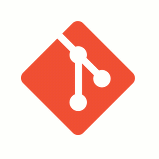
“Git is a free and open source distributed version control system designed to handle everything from small to very large projects with speed and efficiency.
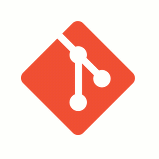
“Git is a free and open source distributed version control system designed to handle everything from small to very large projects with speed and efficiency.
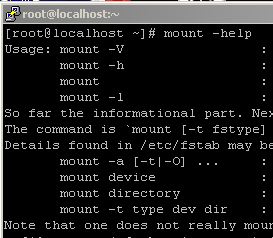
We want to mount an iso file to a folder. with linux it’s soooooo easy!
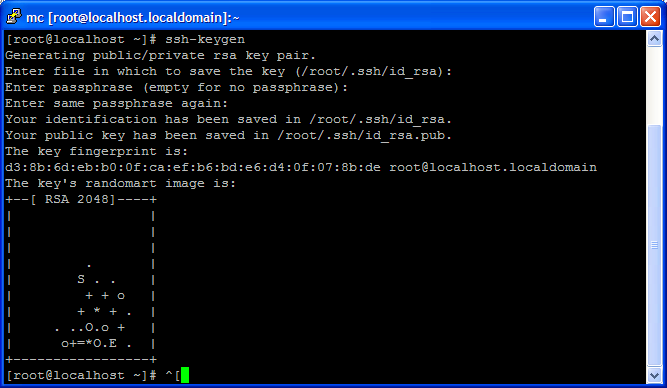
How to establish SSH connection without password between two linux/unix machines
ssh-keygen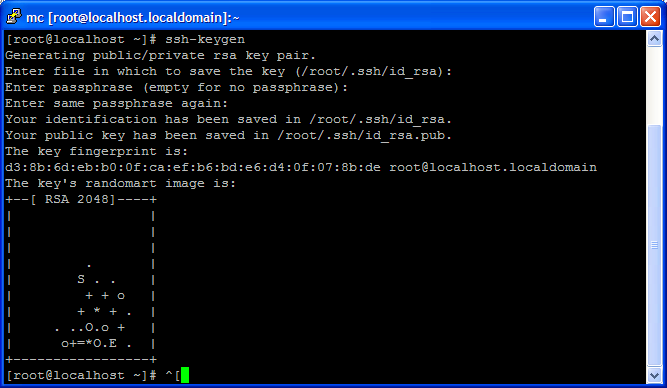
scp -r -P 22 /root/.ssh/id_rsa.pub destination:/root/.ssh/authorized_keys<em>
</em> Now you can connect as root without a password between the servers.
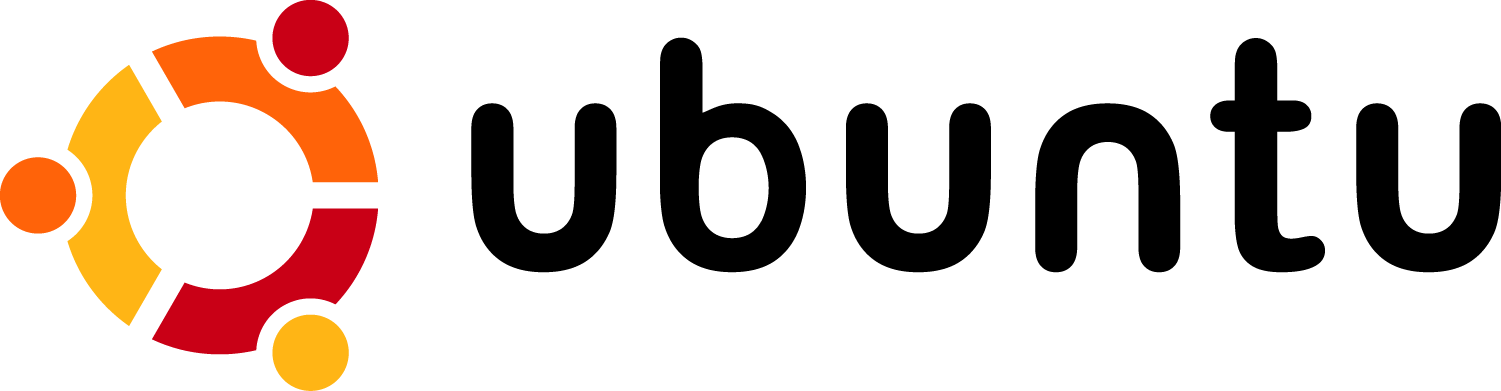
This article was tested under Ubuntu Server 12.04 & 12.10
if you have installed new setup of ubuntu server, root is disabled by default.
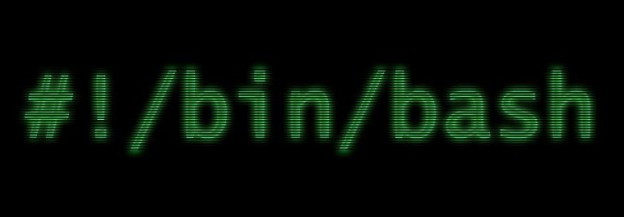
Monitor FlexLM Licenses Status using Bash scripts.
FlexLM is a License Manager by FlexNet.
Continue reading
DevOps/IT Specialist, Musician.
IT Manager – Faculty of Exact Sciences, Bar-Ilan University
Personal Website