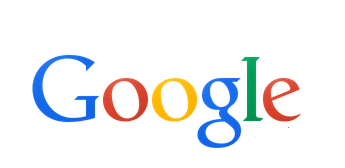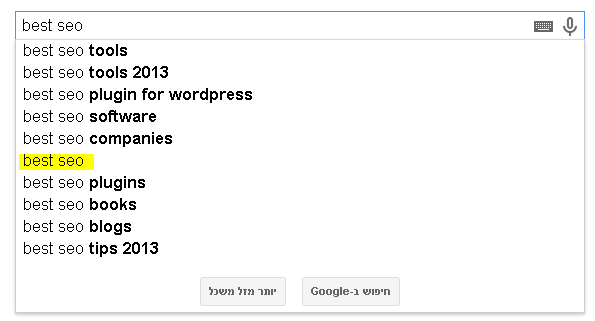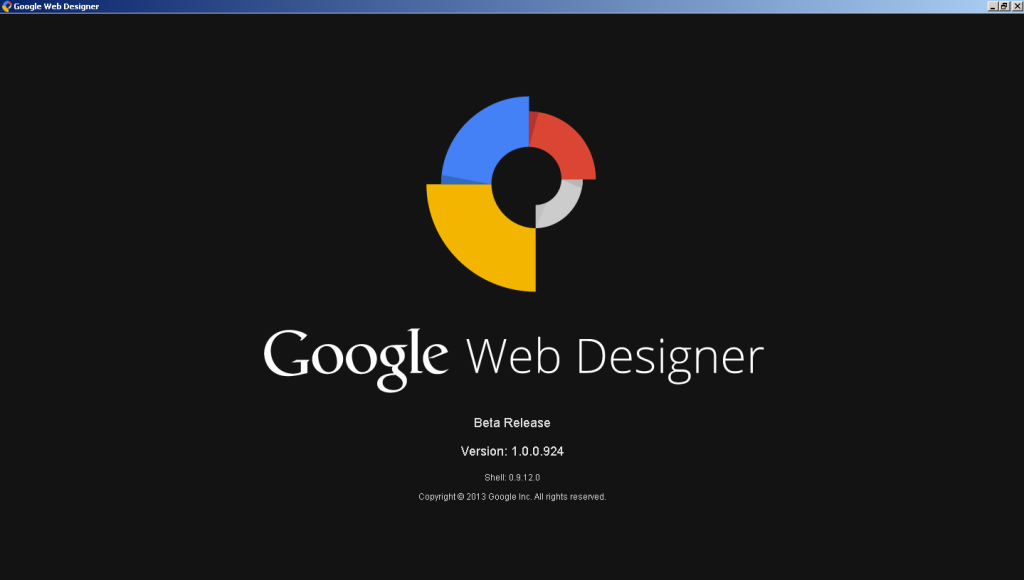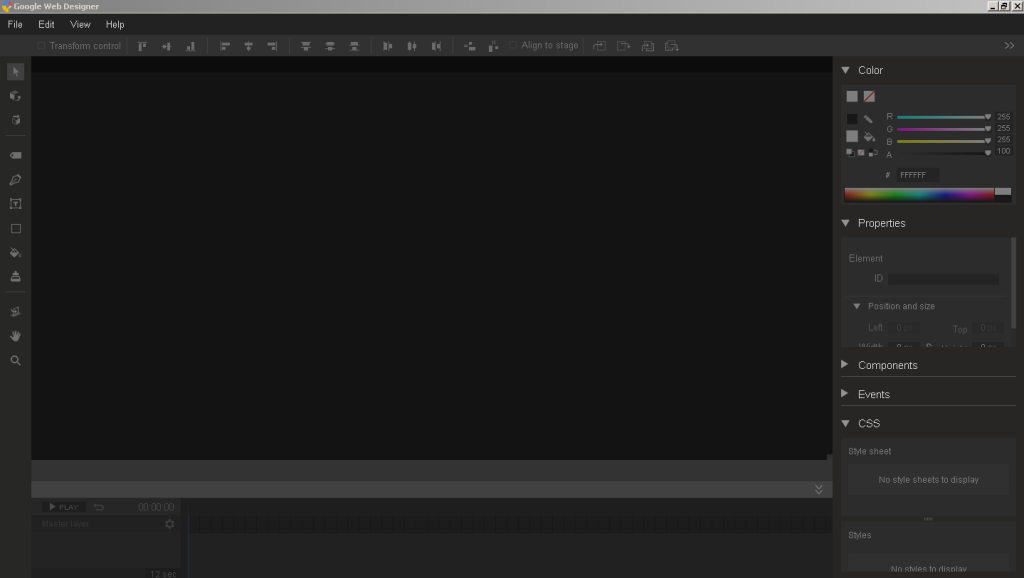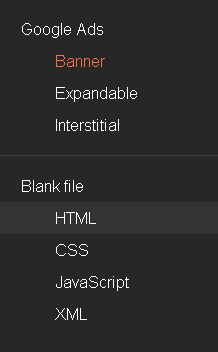Good SEO tips
Good SEO tips
Good SEO tips for your website / blog / posts / etc.
Focus Keyword
The first thing you should do BEFORE writing your post is to choose a Focus Keyword.
- A good Focus Keyword whould be the shortest and most common google search you would like to point to your post.
- avoid using the same keyword in your website twice.
For example: The focus keyword of this post is “Good SEO“.
You can visit google and start typing “Good SEO” and you’ll see using the auto completion tool that this keyword search is the most common Keyword.
Note: you can actually use other then the most common keyword (in our example, we could use the “Good SEO Tips” keyword, and It could be a great keyword too. It depends on you to choose what you think would fit best your post and is more related to the content of your post.
I could use also “Best SEO” keyword but as you can see below, is not so common used keyword:
REMEMBER the keyword as you will need to use it in page title/url/content/etc.
Writing the article
Now you can start working on your article. Make sure you following:
Article Heading
In our example with the keyword “Good SEO“… our heading is:
“Good SEO tips – Search engine optimization for your blog posts“
- Your article heading should contain the keyword / Phrase. better when it at the beginning which is considered to improve rankings.
- Remember that viewable limit of the heading in search engines is: 70 characters; some words will not be visible to users if it will be longer.
- If you choose to set a longer heading, use a SEO Title
SEO Title
If you used title longer then 70 characters in your CMS (Like WordPress Page Title) use the HTML <title></title> to set a maximum of 70 chars title to your page.
this page title is:
<title>Good SEO tips – Search engine optimization for your blog posts</title>
Page titles
- Your page title (<h1>) should contain the Keyword similar as the article heading.
- Also make sure you have a sub header <h2> with the keyword.
Page URL
- The keyword should appear in your page URL.
for example: this page URL is:
https://itekblog.com/good-seo-tips
Content
- Make sure the keyword appears in your post content at least several times (at least 6+).
- The keyword should appear in the first paragraph of the copy.
- Write no less then 300 words in your copy.
- run the Flesch Reading Ease test on your article. The copy scores 75.1 which is considered fairly easy to read.
- add at least 1 outbound link(s). (<a href=””>)
Images
- Add images to your article. at least 1 or 2. insert the keyword to the Alt=””. Adding the keyword as a caption for the images would be great too. look in this example:
Meta Description
- Meta Description is the <meta> tag on your html. the preview on google (and other search engines) will show the meta when available instead of showing the first 156 chars of the article (including titles).
- Use your keyword inside the meta. Preferably at the beginning. More then once will be better.
| <meta name=”description” content=”Good SEO: what is the best description for my post with the keyword inside?.”/> |
This article Meta is:
First thing you should do BEFORE writing your post is to think of a good SEO plan. good SEO will help your copy to reach more visitors from search engines!.
Which is exactly 156 chars!.
Support Twitter too!! Using:
<meta name=”twitter:card” content=”summary”/>
<meta name=”twitter:site” content=”@ITekBlog”/>
<meta name=”twitter:domain” content=”ITek Blog”/>
<meta name=”twitter:creator” content=”@ITekBlog”/>
<meta name=”twitter:image:src” content=”https://itekblog.com/wp-content/uploads/2013/11/googlelogo-300×146.png”/>
<meta name=”twitter:image:src” content=”https://itekblog.com/wp-content/uploads/2013/11/goodseosearch.png”/>
<meta name=”twitter:image:src” content=”https://itekblog.com/wp-content/uploads/2013/11/bestseosearch.png”/>
<meta name=”twitter:description” content=”First thing you should do BEFORE writing your post is to think of a good SEO plan. good SEO will help your copy to reach more visitors from search engines!.”/>
<meta name=”twitter:title” content=”Good SEO tips – Search engine optimization for your blog posts”/>
<meta name=”twitter:url” content=”https://itekblog.com/good-seo-tips/”/>
Google+
Add link to your Google+ page. If authenticated right you will have your image near google searches.
<link rel=”author” href=”https://plus.google.com/109370438350838521961/“/>
For WordPress users
If you use WordPress: “WordPress SEO by Yoast” will help you do the job right!