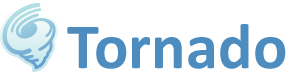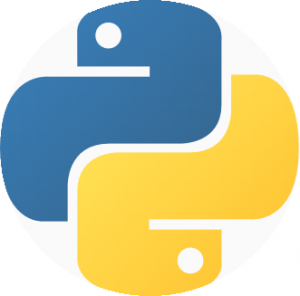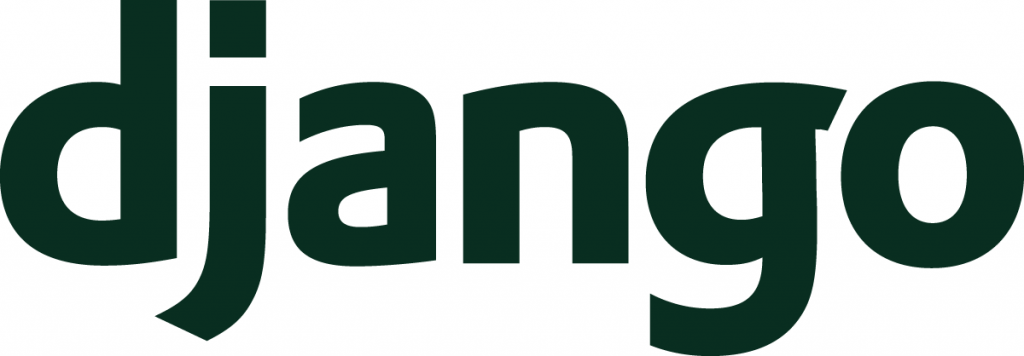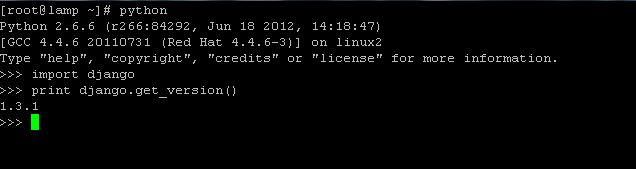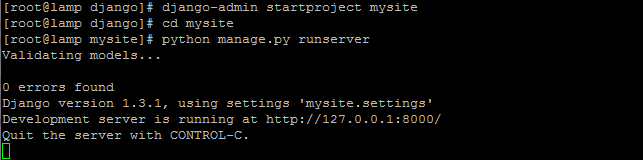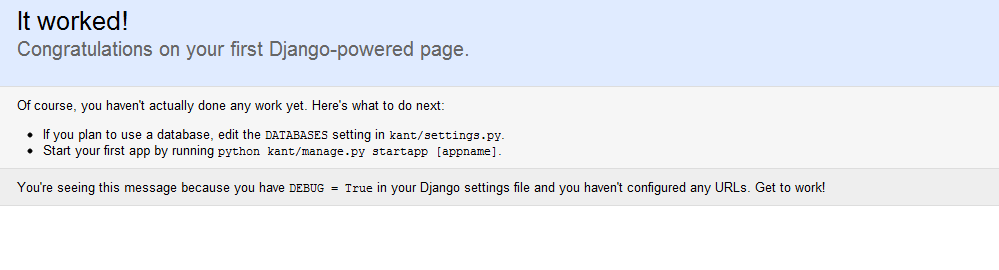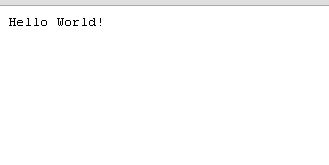NOTE: This article was rewritten for CentOS 6.4. please read the updated post.
Django Centos 6
So you want your first django centos based web site? This is quite easy to install and configure. I’ll cover how to install Python/Django on your centos.
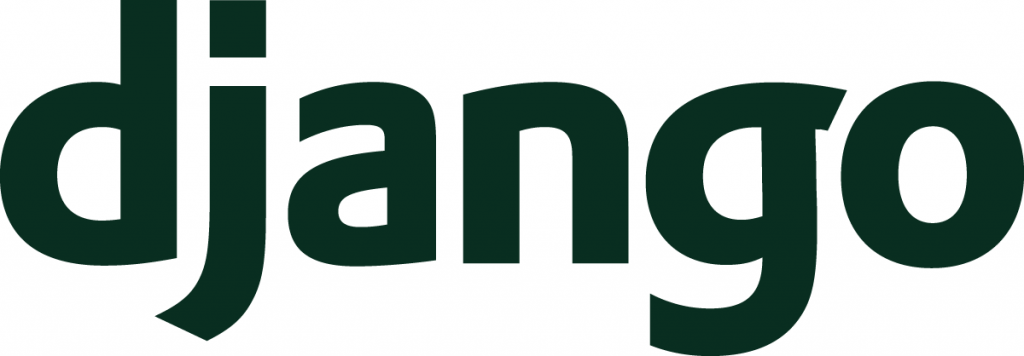
Prerequisite
- Centos 6.x
- Apache (httpd)
What is Python?
“Python is a general-purpose, high-level programming language whose design philosophy emphasizes code readability. Its syntax is said to be clear and expressive.” from Wikipedia.
Visit http://www.python.org/
What is Django?
“Django is a high-level Python Web framework that encourages rapid development and clean, pragmatic design.” from https://www.djangoproject.com/

Installing Python
Prerequisites
you may need the EPEL repositories for Centos.
1
2
3
4
|
cd /opt/
wget http://mirrors.nl.eu.kernel.org/fedora-epel/6/i386/epel-release-6-8.noarch.rpm
rpm -Uvh epel-release-6-8.noarch.rpm
rm epel-release-6-8.noarch.rpm -f
|
cd /opt/
wget http://mirrors.nl.eu.kernel.org/fedora-epel/6/i386/epel-release-6-8.noarch.rpm
rpm -Uvh epel-release-6-8.noarch.rpm
rm epel-release-6-8.noarch.rpm -f
Installation Process
Simple as:
test python by typing: “python” and you should see something similar to:

As for this time being of writing (June 18 2012), the version of python@EPEL is 2.6.6
Django works with any Python version from 2.6.5 to 2.7. It also features experimental support for versions 3.2 and 3.3. All these versions of Python include a lightweight database called SQLite so you won’t need to set up a database just yet unless you need other SQL
Installing SQL
If you need other SQL Server else then SQLite, you can follow:
MySQL/MongoDB/CouchDB on RHEL/Centos 6.3
If you don’t need SQL and you installed Python 2.5 or later, you can skip this step for now.
Installing Django
Testing Django
Test Django by typing python on your command and then:
1
2
|
import django
print django.get_version()
|
import django
print django.get_version()
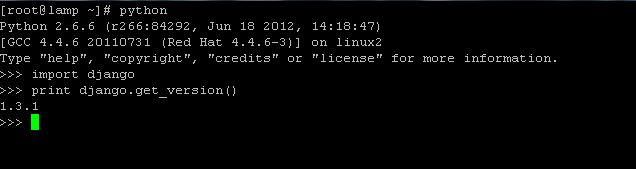
As you can see, the RPM version is version 1.3.1, while the current release version is 1.4.1. while you are not too far behind using EPEL, you won’t get to play with the last options. Internationalization: in template code is not available in 1.3.1 for example but only from Django 1.4
Creating Project
From the command, cd into a directory where you’d like to store your app, then run the following command:
1
2
|
django-admin startproject mysite
cd mysite
|
django-admin startproject mysite
cd mysite
Starting Server
1
|
python manage.py runserver
|
python manage.py runserver
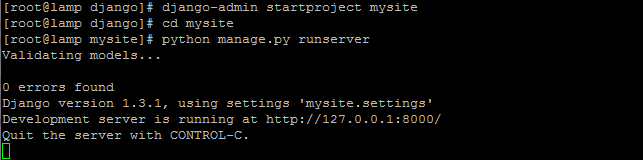
You’ve started the Django development server, a lightweight Web server – easier to startwithout having to deal with configuring a production server — such as Apache — until you’re ready for production.
Browse to http://127.0.0.1:8000/ with your Web browser. You’ll see a “Welcome to Django” page. It worked!
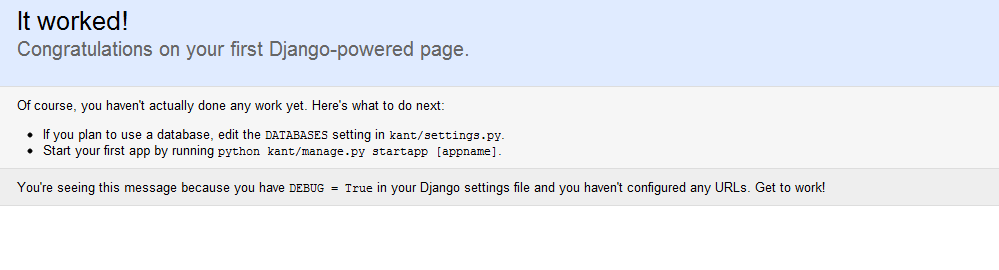
To change port:
1
|
python manage.py runserver 8080
|
python manage.py runserver 8080
If you need to start the server to answer not only locally, use:
1
|
python manage.py runserver 0.0.0.0:8000
|
python manage.py runserver 0.0.0.0:8000
Remember: Apache loads Django environment when starting and keep running it even when source is changed! I suggest you to use Django ‘runserver’ (which automatically restarts on source code changes) in development sessions, unless you need some Apache-specific features.
Configure more…
Config Database
Edit mysite/settings.py. It’s a normal Python module with module-level variables representing Django settings.
Help here.
Django using Apache
To run your Django application inside apache – use either mod_python or mod_wsgi, Support for mod_python will be deprecated in a future release of Django. If you are configuring a new deployment, you are strongly encouraged to consider using mod_wsgi or any of the other supported backends.
Install mod_python
For this to work, you must have apache installed and configured.
python using mod_python
you need to configure you apache/VirtualHost to:
AddHandler mod_python .py
PythonHandler mod_python.publisher | .py
AddHandler mod_python .psp .psp_
PythonHandler mod_python.psp | .psp .psp_
PythonDebug On</pre>
[/code]
<h3>Testing mod_python</h3>
Create a '<em>test.py'</em> file in your apache server. put inside:
[code lang="py"]<% req.write("Hello World!") %>[/code]
and browse to www.your.server/test.py and you should see the "Hello World!" there.
<h3>Django using mod_python</h3>
Edit your <tt>httpd.conf</tt> file:
[code lang="apache"]
<pre><Location "/mysite/">
SetHandler python-program
PythonHandler django.core.handlers.modpython
SetEnv DJANGO_SETTINGS_MODULE mysite.settings
PythonOption django.root /mysite
PythonDebug On
</Location>
Install mod_wsgi
Deploying Django with Apache and mod_wsgi is the recommended way to get Django into production.
to use mod_wsgi, create an apache folder inside your project and create a django.wsgi file:
import os, sys
sys.path.append('/var/www/django')
sys.path.append('/var/www/django/mysite')
os.environ['DJANGO_SETTINGS_MODULE'] = 'mysite.settings'
import django.core.handlers.wsgi
application = django.core.handlers.wsgi.WSGIHandler()
and configure your apache with:
<VirtualHost *:80>
ServerName www.example.com
ServerAlias www.example.com
WSGIScriptAlias / /var/www/django/mysite/apache/django.wsgi
# Alias /robots.txt /var/www/django/mysite/static/robots.txt
# Alias /favicon.ico /var/www/django/mysite/static/favicon.ico
Alias /static/admin/ /usr/lib/python2.6/site-packages/django/contrib/admin/media/
Alias /static/ /var/www/django/mysite/static/
Alias /media/ /var/www/django/mysite/media/
<Directory /var/www/django/mysite>
Order allow,deny
Allow from all
</Directory>
<Directory /var/www/django/mysite/media>
Order deny,allow
Allow from all
</Directory>
<Directory /var/www/django/mysite/static>
Order deny,allow
Allow from all
</Directory>
</VirtualHost>
read more on: multiple django sites with apache & mod_wsgi
That’s it!
You’ve Python / Django installed on your Centos 6.3 and a new project template waiting for you to work on.
Continue reading…
* this article is an edited version of an older article.